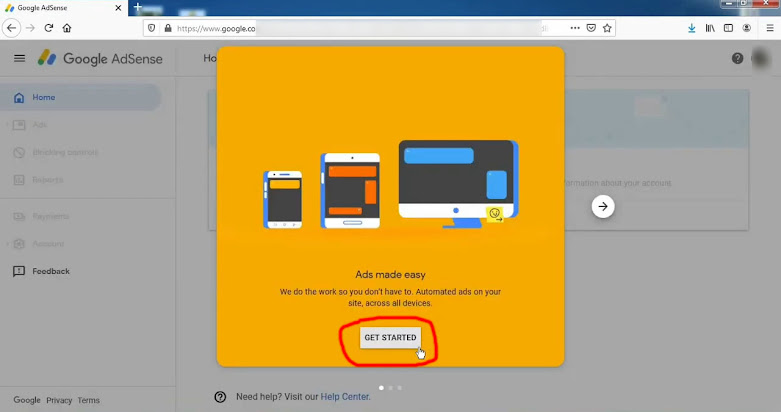In this post we will learn here's how to create a Google AdSense account for YouTube. Creating an account with Google AdSense is very easy. To do this, you first need to create a channel on YouTube. You must have a Gmail ID for the channel. If you do not know the ID, follow the procedure given below. To create a channel, go to the YouTube website and click on Sign In. There will be two boxes. Enter your ID and password there. Then upload a few of your videos to your channel. Videos must be your own. That is, there should be no one else. Otherwise you will get a strike from the YouTube team. If you upload someone else's videos three times, your channel will be shut down forever. When you have completed 1000 subscribers and 4000 watch times, then when you click on the monetization of your channel, a blue button will appear in front of you. (Apply for Google AdSense). If you subscriber and watch time will not complete then You cannot apply before this. The complete procedure is given below.
How to Make Google Adsense Account for YouTube
Step:1 First, visit to the YouTube website.(youtube.com) Then click on Sign In.
Step:2 After clicking on the sign in a new page will open. Enter your Gmail ID and password.
Step:3 After sign in, click on your logo directly from the right side. Then click on Your Channel.
Step:4 After that one page will open. Then click on the blue button of YouTube Studio.
Step:5 Then click on Monetization. The button is on the left side. If you had 1000 subscribers and 4000 watch time. You will see a blue Apply Now button in front of you. Then click on this button.
Step:6 After clicking on Apply Now a new page will open. There are three steps. (No. 1 Review Partner Program Terms) (No. 2 Sign Up for Google AdSense) (No. 3 Get Reviewed)
Step:7 Then click Start in Step 1. And read all the terms from there. Then, after checking the I accept check box at the left, click on the accept Terms button.
Step:8 Then click on step 2 a new page will open. You have three options in front of you. If you already have a Google AdSense account. Then click on (Yes I have an existing account) if not then select (No I don't have an existing account). Then press the Continue button.
Step:9 I don't have an AdSense account I press (No I don't have an existing account). A new page will open after that. Login with your Gmail ID from there.
Step:10 After login with your Gmail ID, a new page will open. In which (Get more out of Adsense) is written. You must check (Yes, send me customized help and performance suggestions). Then you have to select your country. Check the Terms and Conditions check box below and click on Create Account.
Step:11 Then another page will appear in front of you. Just click on the Get Started button.
Step:12 Another page will open after Gate Started. In which you have to give your personal information. After all the boxes have filled, press the submit button below.
Step:13 A new page will be redirected after submission. You have to click on the redirect button.
Step:14 After that, the back page will be redirected to the YouTube page. Where you will see Step 1 Done. And will appear in step 2 n progress. Your AdSense account will be ready in a few hours. If you do not understand any instructions, please comment in the box below.